Card Management FAQs
Frequently Asked Questions about Card Management can be found below. If you don't see an answer to your question contact us and we'd be happy to help!
-
How do I access Card Management?
Card Management can be accessed through either WESTconsin Online > Card Services or through our Mobile App > More.
-
I have several debit cards displaying, can I nickname them?
Yes! Simply add a nickname to each card by tapping the pencil icon next to the default name of the card to personalize the card.
-
Why is my card/transaction being declined?
There could be several reasons your card is being declined. First, we suggest that you, confirm your card is showing as Card Status = ON/Active vs OFF/Inactive. Second, review if you’ve chosen to block a certain type of transaction category. If you received an email alert or a SMS Text alert the alert will provide details for why the transaction was declined.
-
Why can’t I receive an alert via SMS Text Message?
In order to receive alerts via SMS Text Message you must first be registered for Text Banking through WESTconsin Online.
To register: Login from a browser > Notifications > Settings > follow prompts to enable Text Message Banking.
-
Why isn’t my phone number showing for SMS Text Message alerts?
Your phone number needs to be registered for Text Banking through WESTconsin Online. A max of two phone numbers can be registered for text banking.
To register: Login from a browser > Notifications > Settings > follow prompts to enable Text Message Banking.
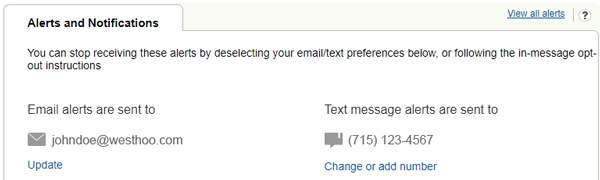
-
What is a Push Notification?
Push notifications are a notification sent to you on your mobile device to notify you of the Card Management alert you requested, without the need to open the mobile app. Push notifications must be enabled via the WESTconsin Mobile App > More > Settings.
-
How do I stop receiving all SMS Text alerts from WESTconsin?
Simply reply the word “STOP” to 454545 to stop receiving alerts from WESTconsin and to unenroll from Text Banking. Please note by replying “STOP” to 454545 will also stop account alerts and notifications.
-
How do I turn my debit card ON or OFF?
From WESTconsin Online, or our Mobile App, under the Freeze feature, change the toggle switch to turn your card ON or OFF. Changes are effective immediately and you can control your debit card 24/7. If you turn your debit card off, any recurring or preauthorized transactions will not be blocked (example: Netflix monthly subscriptions will continue to process, even though the card is turned off).
-
What types of notifications and declines can be enabled?
Notifications and Declines can be set for the following categories:
- Transactions: In-store, online, mail/phone orders and ATMs
- Locations: Decline and/or set up notifications for foreign transaction
Note: Foreign transactions processed with a US processor (e.g. Paypal) may not be blocked - Spend Limits: Receive notifications for posted or declined transactions based on dollar amounts
-
What ways can I receive my alerts?
Receive real time notifications for any of the transaction categories – Transaction Type, Location Type and/or Spend Limits by simply toggling on/off the alert.
Choose your communication preferences:
- Push Notifications – notification on your phone’s home page, they often show an indicator on the Mobile App icon
Push notifications are only available if you’ve enabled them through the Mobile App
Mobile App > More > Settings > Push Notifications - SMS Text Alerts – text message from 454545
SMS (text message) notifications are only available if you’re registered for Text Banking through WESTconsin Online - Email – email(s) registered for Alerts & Notifications through WESTconsin Online
Notifications > Settings
- Push Notifications – notification on your phone’s home page, they often show an indicator on the Mobile App icon
